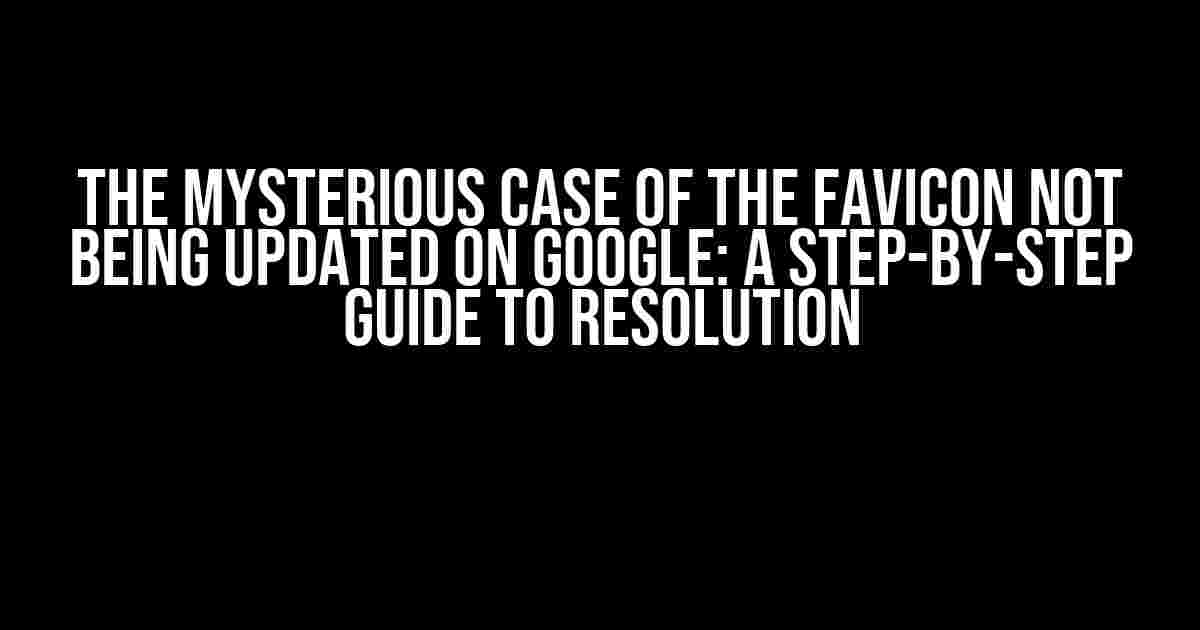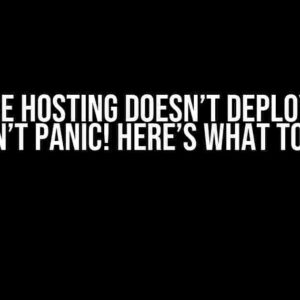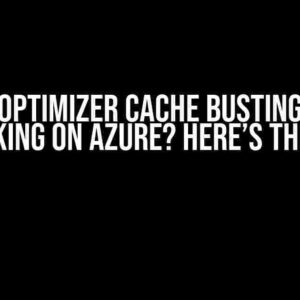Are you frustrated with your favicon not being updated on Google, despite following the usual best practices? You’re not alone! In this article, we’ll delve into the possible reasons behind this issue and provide a comprehensive guide to resolving it. Buckle up, folks, and let’s dive into the world of favicon troubleshooting!
- What’s a Favicon, and Why Does It Matter?
- Possible Causes of the Favicon Not Updating on Google
- Solutions to the Favicon Not Updating on Google
- Solution 1: Clear Browser Cache and Cookies
- Solution 2: Verify Favicon File Format and Size
- Solution 3: Ensure Correct Favicon File Location and HTML Code
- Solution 4: Check Server Configuration and Clear Server Cache
- Solution 5: Wait for Google’s Cache to Update
- Solution 6: Use the Google Search Console
- Conclusion
What’s a Favicon, and Why Does It Matter?
A favicon (short for “favorite icon”) is a small icon that represents your website or brand in the browser’s address bar, bookmarks, and search engine results pages (SERPs). A well-designed favicon can enhance your website’s visual appeal, improve user engagement, and even boost your brand’s credibility. So, it’s essential to get it right!
Symptoms of the Issue: Favicon Not Updating on Google
You’ve updated your favicon, but it’s still displaying the old one on Google search results or other browsers. You’ve tried:
- Refreshing the page multiple times
- Clearing browser cache and cookies
- Using different browsers or devices
- Checking the favicon file’s properties and permissions
And yet, the favicon remains stubbornly unchanged. Fear not, friend! We’re about to explore the possible causes and solutions to this pesky problem.
Possible Causes of the Favicon Not Updating on Google
Before we dive into the solutions, let’s examine the potential culprits behind the issue:
- Browser Cache and Cookies: Caches and cookies can sometimes cause issues with favicon updates. Clearing them might resolve the problem.
- Incorrect Favicon File Format or Size: Ensure that your favicon is in a compatible format (ICO, PNG, or GIF) and meets the recommended size of 16×16 or 32×32 pixels.
- Favicon File Location: The favicon file should be located in the root directory of your website, and its path should be correctly specified in the HTML code.
- HTML Code Issues: Errors in the HTML code, such as incorrect syntax or missing tags, can prevent the favicon from updating.
- Server Configuration: Server-side caching, misconfigured servers, or content delivery networks (CDNs) might be caching the old favicon.
- Google’s Cache: Google’s cache can take some time to update, which might cause a delay in displaying the new favicon.
Solutions to the Favicon Not Updating on Google
Now that we’ve covered the possible causes, let’s move on to the solutions:
Solution 1: Clear Browser Cache and Cookies
Clearing browser cache and cookies is a simple yet effective solution to resolve the issue. Here’s how to do it:
// Clear browser cache:
Press Ctrl + Shift + R (Windows/Linux) or Command + Shift + R (Mac)
// Clear browser cookies:
Follow these steps for your browser:
- Chrome: Settings > Privacy and security > Clear browsing data
- Firefox: Options > Privacy & Security > Clear your recent history
- Safari: Preferences > Privacy > Manage Website Data
Solution 2: Verify Favicon File Format and Size
Make sure your favicon meets the recommended format and size:
// Recommended favicon format:
ICO, PNG, or GIF
// Recommended favicon size:
16x16 or 32x32 pixels
If your favicon doesn’t meet these requirements, update it accordingly and upload the new version to your website.
Solution 3: Ensure Correct Favicon File Location and HTML Code
Verify that your favicon file is located in the root directory of your website and the HTML code is correct:
// Correct favicon file location:
/root-directory/favicon.ico (or .png, .gif)
// Correct HTML code:
<link rel="icon" type="image/x-icon" href="favicon.ico">
Update the HTML code if necessary, and ensure it’s correctly specified in the website’s header section.
Solution 4: Check Server Configuration and Clear Server Cache
Check your server configuration and clear the server cache to ensure it’s not caching the old favicon:
// Check server configuration:
Consult your server administrator or hosting provider for guidance
// Clear server cache:
Use tools like W3 Total Cache, WP Rocket, or Cloudflare to clear the server cache
If you’re using a CDN, contact their support team for assistance in clearing their cache.
Solution 5: Wait for Google’s Cache to Update
Google’s cache can take some time to update. Try waiting for a few days or up to a week for the new favicon to propagate:
// Wait for Google's cache to update:
Wait for 3-7 days for the new favicon to appear in Google search results
Solution 6: Use the Google Search Console
If the above solutions don’t work, you can try using the Google Search Console to request a review of your website’s favicon:
// Request a review through Google Search Console:
Sign in to your Google Search Console account
Go to the Sitemap section
Click on "Submit a sitemap"
Enter your favicon URL
Click on "Submit"
This will notify Google about the favicon update, and they’ll review it accordingly.
Conclusion
The mysterious case of the favicon not being updated on Google can be solved! By following these step-by-step solutions, you should be able to resolve the issue and display your brand-new favicon to the world. Remember to stay patient, as it might take some time for the changes to propagate. If you’re still facing issues, consider consulting with a web developer or SEO expert to help you troubleshoot the problem.
| Solution | Description |
|---|---|
| Clear browser cache and cookies | Clear browser cache and cookies to ensure a fresh start |
| Verify favicon file format and size | Ensure favicon meets recommended format and size requirements |
| Ensure correct favicon file location and HTML code | Verify favicon file location and HTML code for correctness |
| Check server configuration and clear server cache | Check server configuration and clear server cache to prevent caching issues |
| Wait for Google’s cache to update | Wait for Google’s cache to update, which can take up to 7 days |
| Use the Google Search Console | Request a review through Google Search Console to notify Google about the favicon update |
Now, go forth and favicon-ify your website with confidence!
Frequently Asked Question
Are you tired of waiting for your favicon to update on Google? Don’t worry, we’ve got you covered! Here are some frequently asked questions that might help you troubleshoot the issue.
Why is my favicon not updating on Google?
It’s possible that Google hasn’t crawled your site recently, or there might be some technical issues on your end. Try checking your favicon’s HTML code and ensure it’s correctly implemented. You can also try clearing your browser’s cache and checking if the issue persists.
How long does it take for Google to update my favicon?
Google usually takes a few days to a few weeks to update your favicon. However, it can take longer depending on the frequency of your site’s updates and Google’s crawl rate. Be patient and keep an eye on your site’s performance.
Do I need to submit my favicon to Google Webmaster Tools?
No, you don’t need to submit your favicon to Google Webmaster Tools. Google will automatically crawl and update your favicon when it indexes your site. Just make sure your favicon is correctly implemented on your website.
Can I force Google to update my favicon?
Unfortunately, there’s no way to force Google to update your favicon immediately. However, you can try requesting a crawl of your site through Google Search Console or using online tools that can trigger a crawl.
What are some common favicon implementation mistakes that can cause issues?
Common mistakes include incorrect file formats, invalid HTML code, and incorrect file paths. Make sure to use a 16×16 or 32×32 pixel PNG or ICO file, and implement the favicon code correctly in your website’s header.